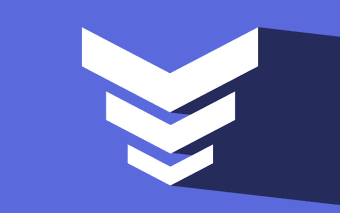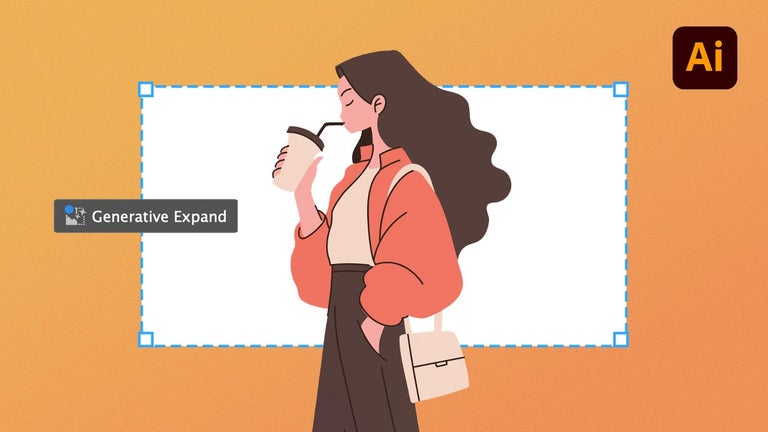Awesome Button Bar - Access different extensions with one button
You have probably experienced a ‘loading’ screen a million times and had to wait for your stuff to load. This time, you don’t have to be patient for long.
In Awesome Button Bar you can add and remove items from the main bar and add each button to any position on the bar. Additionally, you can configure each button to either open in the current window or open in a new window.
This is a collection of various options that I use to help speed up my workflow and improve efficiency. It can be configured by the end user, with some options available in the settings menu.
Some of the options that are available:
Remove any items from the main bar (the ones you don’t want in the settings menu, too).Add items from the main bar to the sub-bar (if you want to show all the buttons in one place, but still have the option to add items to any position on the main bar).Configure the color and icon for each button on the main bar.Add an option to open a new window or tab.